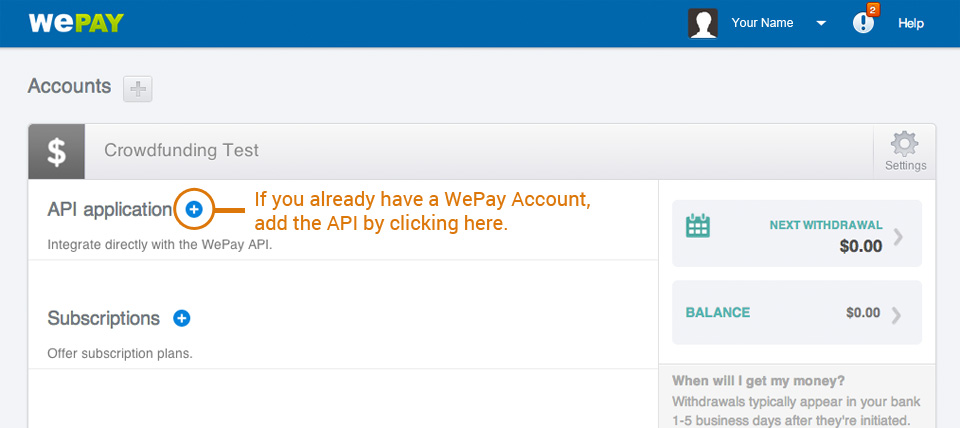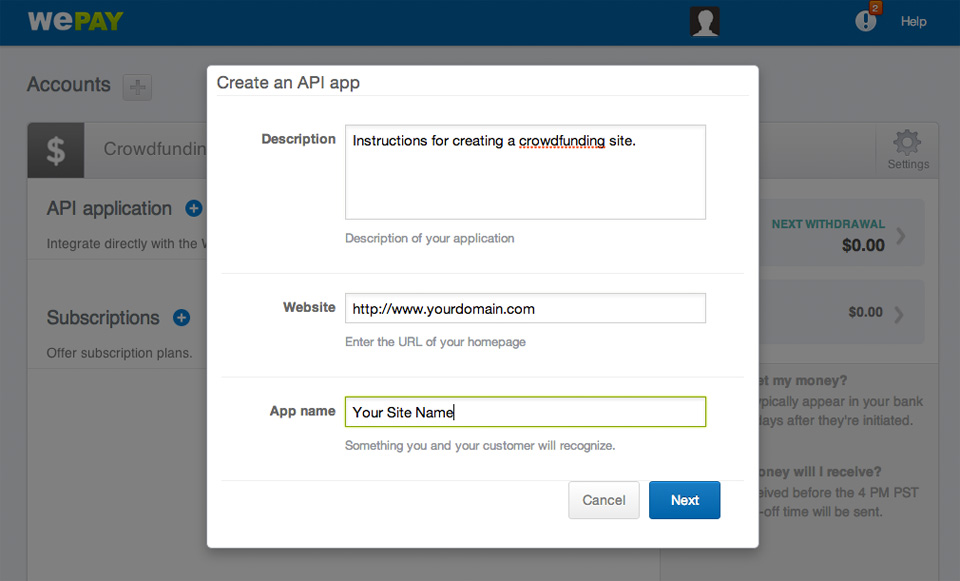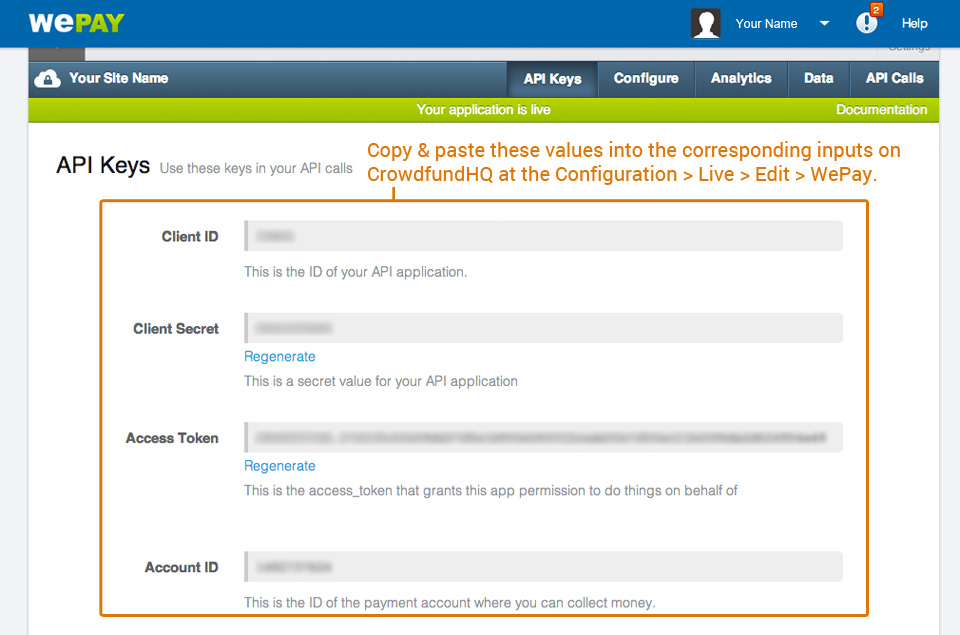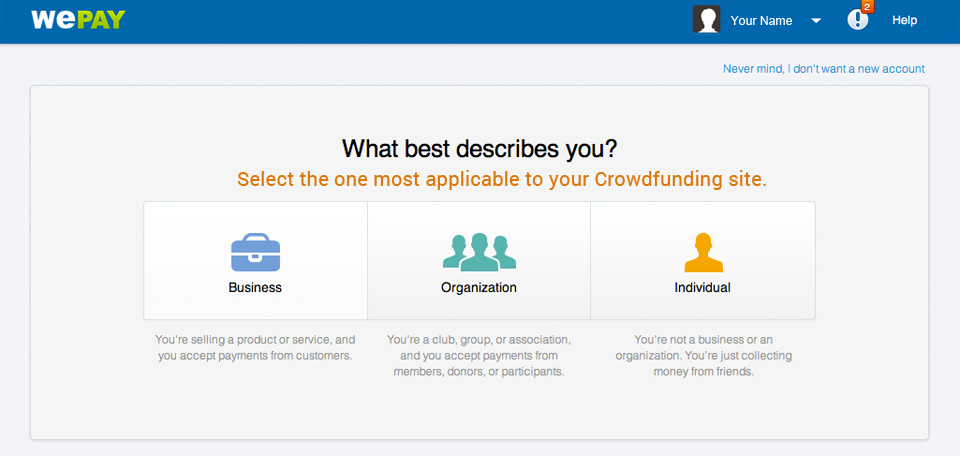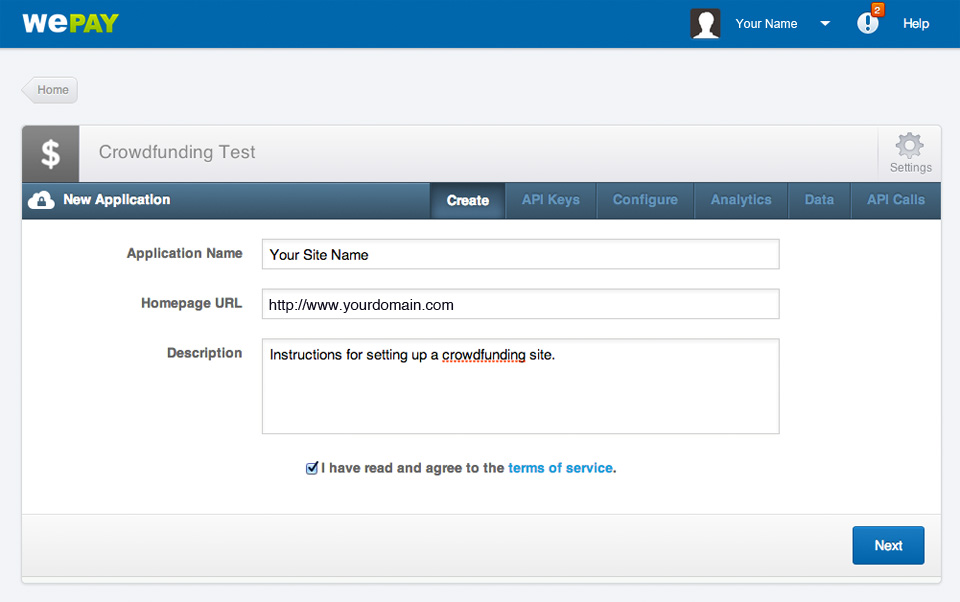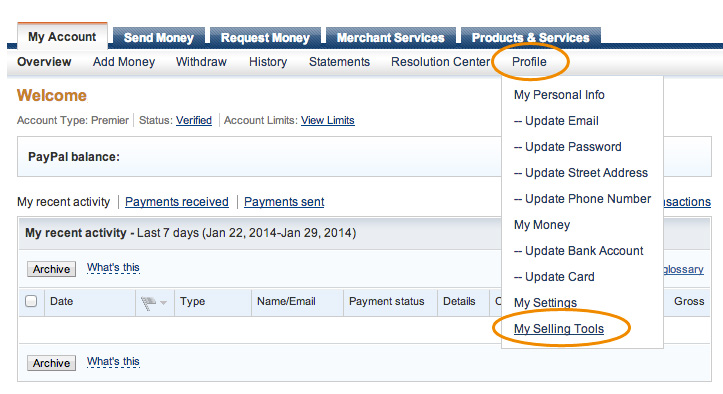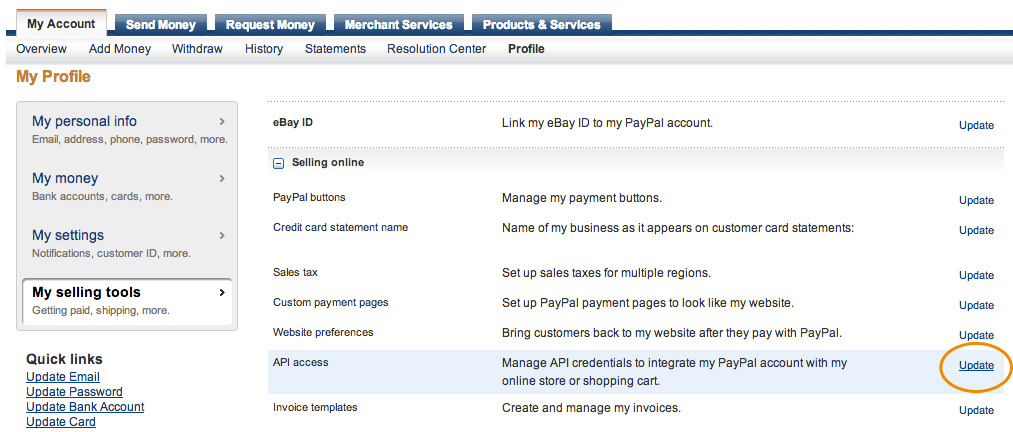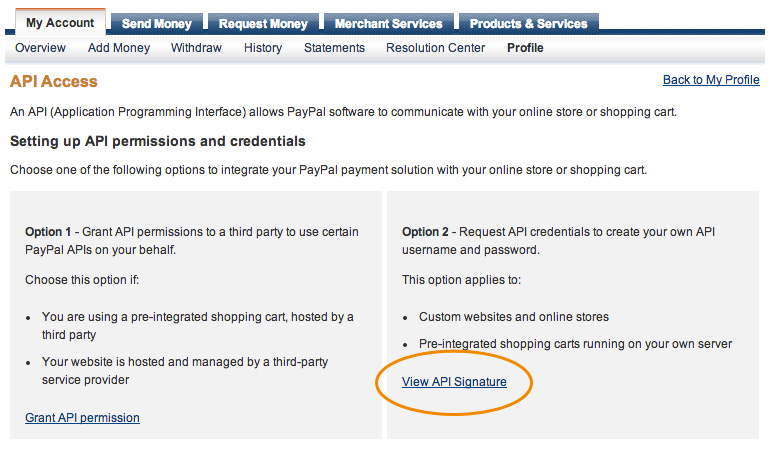- Payments overview
- Wepay setup
- Paypal setup
- Dwolla setup
- Stripe setup
- Bitpay setup
- Pagseguro setup
- Manual payments
- Manual contributions
- Site currency
- Sending payments
- Refunding payments
Payments Overview
- The contributor
- The campaigner
- The payment processor
- You, the site owner.
You would normally charge a platform fee, and the payment providers charge different transaction fees.
NOTE: CrowdfundHQ does not charge anything, all payments are handled by yourself.
Each payment solution has its unique features and reach. Just ask us if in doubt.
Direct Payments
Supported by all payment providers, the payments go directly into your account and are disbursed later minus the platform fee. This is very flexible, and all funds are guaranteed to be available to the campaigner, because they are captured immediately. Refunds are free within 60 days for most providers.
NOTE: Payment providers might recommend adaptive payments if available.
Adaptive Payments
Only Stripe and Wepay support adaptive payments. The payments are pre-approved, and then captured later, typically when the a campaign ends. The contributed amount is automatically sent from the contributor to the campaign creator, with the platform fees sent to the site owner. You can cancel (refund) the payment within 60 days usually.
When you use adaptive payments for Wepay or Stripe, the campaigner must click the "Authorize" button on the campaign page before submitting the campaign.
NOTE: The contribution is not guaranteed to be captured because the pre-approval is not a hold on the money. The shorter the campaign, the more likely the capture.
Subscription Payments
Use Stripe to set up subscription payments. With this enabled, campaign contributions will be recurring monthly.
Configuration
To set up your payment solutions, go to Manage site > Configuration > Payments > Gateways. Scroll down and click Edit next to either Test or Live payments. Test payments lets you try contributions without having to use real money. Switch to Live when you are done testing.
Wepay Setup
WePay accepts credit cards and worldwide payments, but you have to have a bank account in the US to open your site's WePay account. Contributors can pay via credit card and do not have to open WePay accounts. WePay is our recommended gateway if you will be accepting payments in USD.
PayPal Setup
PayPal is a good option when you need a currency other than USD.
You must have a PayPal Premier or Business Account to get API Access. Log in to your Paypal account and follow the instructions below.
Dwolla Setup
Dwolla uses check and bank account transfers with US Bank accounts. Their fees are very low - only 0.25 for transactions over $10 and free for transactions under $10. They don't take any percentage of the payment.
To set-up Dwolla for use on your CrowdfundHQ site, follow the steps below.
- Sign into your Dwolla account.
- Click on the wheel icon located in the top right corner of your Dashboard (next to the name on the account).
- Click "App Permissions".
- Click "Developers, edit the settings for your registered applications here."
- Click "Create Application".
- The only required field on the Application Registration form is Application Name. The rest are not needed with CrowdfundHQ.
- Accept the terms and click "Create Application".
- The next page will have the Application Secret and Application Key to copy and paste into your CrowdfundHQ account at Manage Site > Configuration > Payments > Gateways > Live > Edit > Dwolla.
Stripe Setup
Stripe Payments have international support and support lots of different currencies. They allow credit card payments on site without having to store sensitive information on the server.
To set-up Stripe for use on your CrowdfundHQ site, follow the steps below.
- Sign into your Stripe account.
- Click on "Account settings" in the drop-down on the upper right.
- Click "API Keys" and copy-paste the "Secret Key" and the "Publishable Key" to your CrowdfundHQ Stripe configuration.
- Still in your CrowdfundHQ Stripe configuration, check "Enable", scroll down and click "Save".
Stripe Adaptive payments setup
Stripe Adaptive payments is based on Stripe Connect. To use it, you need to copy-paste your Stripe Client ID into the CrowdfundHQ Stripe configuration.
Still in the Stripe Account settings, click on the "Connect" button and then "Platform settings". Scroll down to find your Client ID. You may also want to fill in the name, URL and logo fields.
Bitpay Setup
BitPay uses bitcoin, an international online currency. This is a great option for having a truly worldwide currency. Bitcoin has virtually no fees, and can easily be converted into USD or any other currency.
To set-up Bitpay for use on your CrowdfundHQ site, follow the steps below.
- Sign into your Bitpay account. Create one first if you don't have one.
- Click on "My Account" and then "API Keys"
- Copy and paste the API Key ID (create one first if you don't have one), into your CrowdfundHQ account at Manage Site > Configuration > Payments > Gateways > Live > Edit > BitPay.
Pagseguro Setup
Set up your Pagseguro account and save your token and email on CrowdfundHQ.
Go back to your Pagseguro account settings, locate the transaction notification setting, "Notificação de transação", and save after filling in the following URL:
http://www.yourdomain.com/gateways/pagseguro/ipn
Manual Payments
Manual payments enable you to use any payment method you want, such as bank transfer, cash, cheque, payment providers not supported by CrowdfundHQ or any other payment method. When a manual contribution is done, an email with instructions on how to transfer the money is automatically sent to the contributor.
You can edit the content of the automatic e-mail under Manage Site > Design > Emails > Manual Payment.
You can inform the contributor how this works when contributing. Go to Manage Site > Design > Content and search for "manual payment info".
To enable manual payments, go to Manage Site > Configuration > Contributions > Live > Edit > PayPal and check Enable Manual Payments.
Manual payments work like this:
- A contributor chooses the payment option 'Manual'. The campaign is updated with the contribution.
- An e-mail with payment instructions is sent to the contributor. You can edit the contents of this e-mail by going to Manage Site > Design > Emails > Manual Payments
- The transaction is handled manually outside of CrowdfundHQ's system.
- In case of failed payment, you can refund the contribution by going to Manage Site > Campaigns > Campaign Details > Refund.
Manual Contributions
If someone wants to mail a check or there's a situation where you need to manually add funds to someone's campaign, you can easily do that when viewing the campaign on your CrowdfundHQ account. Just follow these steps:
- Go to the campaign from your CrowdfundHQ account
- Click the manual contribution button
- Enter the registered user's email.
- Optional: Contribute on behalf. Registered or unregistered user's email.
- Enter the Contribution Amount.
- Optional: If the user wants the contribution to be anonymous, click the checkbox for it.
- Select the currency
- Select the payment method.
- Save it, and the payment will now show on the campaign.
Site Currency
You can change the currency symbol by putting the symbol you want into the Display currency as field.
To offer a currency other than USD, you'll need to use PayPal (or BitPay) and select the currency you want from Manage Site > Configuration > Payments > Gateways > Test or Live Payment Edit > Paypal > Currency Dropdown
We offer PayPal transactions in the following currencies:
- - US Dollar (USD)
- - Australian Dollar (AUD)
- - Canadian Dollar (CAD)
- - Euro (EUR)
- - British Pound (GBP)
- - Japanese Yen (JPY)
- - New Zeland Dollar (NZD)
- - Swiss Franc (CHF)
- - Hong Kong Dollar (HKD)
- - Singapore Dollar (SGD)
- - Swedish Krona (SEK)
- - Danish Krone (DKK)
- - Polish Zloty (PLN)
- - Norwegian Krone (NWK)
- - Hungarian Forint (HUF)
- - Czech Koruna (CZK)
- - Israeli New Shekel (ILS)
- - Mexican Peso (MXN)
- - Brazilian Real (BRL)
- - Malaysian Ringgit (MYR)
- - Philippine Peso (PHP)
- - New Taiwan Dollar (TWD)
- - Thai Baht (THB)
- - Turkish Lira (TRY)
Sending Payments
Once a campaign is successful, you choose how to distribute the money to the campaign creator. CrowdfundHQ does not have any method for distributing this money, as anything we implement would restrict your options. Since you have the money from the successful campaign in your PayPal and/or WePay account, you can choose to give them the money however you'd like. Some common options are:
- - Sending a Check
- - Sending via PayPal (you may incur fees)
- - Sending via WePay (you may incur fees)
- - Sending via Dwolla (you may incur fees)
- - Sending via Bitcoin (fees are very low)
- - Use a Pay a Person feature if your Bank provides it
Refunding Payments
From your CrowdfundHQ account where you manage campaigns, you can refund individual contributions, or all payments to that campaign (for example, if the campaign doesn't meet its goal) with the click of button.
To refund all payments, click the Refund All link in the contributions drop down menu. To refund individual payments, click the Refund link in the contribution you want to refund.